jeu. 11 mars 2004, 02:25 jeu. 11 mars 2004, 02:25
Message
#1
|
|
|
Newbie Groupe : Members Messages : 11 Inscrit : 23 févr. 04 Lieu : Thisone - US Membre no 36,579 |
Ok, so I've searched many many places for a detailed description or tutorial on how to ACCURATELY use this little feature, but can't find one.
It's probably something incredibly obvious, but how do I go about ACCURATELY (example: the sample is 1.5 bars long or whatever, and I want it to be 2)lengthening or shortening samples with the time and pitch machine? Please forgive my lack of proper jargon;) Thank you very much for your help. Regards, Corey |
|
|
|
 |
Réponse(s)
 jeu. 11 mars 2004, 09:09 jeu. 11 mars 2004, 09:09
Message
#2
|
|
 Moderator Groupe : Team Messages : 508 Inscrit : 09 juil. 02 Lieu : Sydney - AU Membre no 5,658 |
In Time and Pitch Machine under "Original" you will see the current size of your object next to "Length (Bars)". Next to that, in the Destination column is where you enter the desired length (e.g. 2 1 1 1 for a length of 2 bars). Then click "Process and Paste".
Alternatively, in the arrange page highlight the object you want to change the length of. Type in length of desired object in Left and Right locator boxes on transport bar. e.g. 1 1 1 1 and 3 1 1 1 for making an object of 2 bars length i.e. it starts at bar 1 and ends at the beginning of bar 3. Then choose Functions>Object>"Adjust Object Length to Locators". |
|
|
|
Les messages de ce sujet
 whish Time And Pitch Machine Question jeu. 11 mars 2004, 02:25
whish Time And Pitch Machine Question jeu. 11 mars 2004, 02:25
 whish Heh Ok- sorry- I had been cracking-out at some ot... jeu. 11 mars 2004, 06:46
whish Heh Ok- sorry- I had been cracking-out at some ot... jeu. 11 mars 2004, 06:46
 whish Thanks!
I knew I was on the right path, but... jeu. 11 mars 2004, 19:21
whish Thanks!
I knew I was on the right path, but... jeu. 11 mars 2004, 19:21  |
1 utilisateur(s) sur ce sujet (1 invité(s) et 0 utilisateur(s) anonyme(s))
0 membre(s) :