lun. 1 mars 2004, 16:03 lun. 1 mars 2004, 16:03
Message
#1
|
|
 SuperHero         Groupe : Members Messages : 9,465 Inscrit : 04 nov. 01 Lieu : Paris - FR Membre no 2,244 |
Sous Panther et sur un Bi-Pro 1,25GHz maousse costo gavé d'un bon Gig de RAM, je me prends bcp trop de "quittages inopinés" à mon goût...
Ca peut être en ouvrant un fichier QT depuis l'icone fichier (ça ne le fait plus lorsque je commence par ouvrir l'appli puis ouvre le fichier), ça peut être en faisant mumuse avec IMovie, ça peut être, parfois, avec DVD Studio Pro ou même avec FCP... Pro Tools, lui, ne m'a pas encore fais le coup (même s'il m'a fait une grosse frayeur aujourd'hui en m'affichant un message DAE comme quoi un disque IDE tout neuf et quasi vierge était peut être trop fragmenté... Le message n'est plus revenu par la suite). Bref, même si j'apprécie de plus en plus cet OS et ne vais littéralement plus sous OS9 (Beuuurk), j'ai quand même le sentiment que tout n'est pas encore très stable... Le seul point très positif restant que les quittages inopinés ne sont jamais fatals... (Quant à la gestion du Firewire sous Panther... c'est un autre sujet...) Y'a que moi ou?....... Ce message a été modifié par Mr.T - lun. 1 mars 2004, 16:05. -------------------- |
|
|
|
 |
Réponse(s)
 lun. 8 mars 2004, 19:57 lun. 8 mars 2004, 19:57
Message
#2
|
|
|
Senior Member     Groupe : Members Messages : 226 Inscrit : 19 déc. 00 Lieu : ANTONY Membre no 65 |
Salut,
Tout va extrement mieux pour moi, voici, les conseils avisés de DIgidesign ( je me permets de faire un copier-coller) sur le DUC : Disk Performance and the OS X 10.3 Journaled File System Mac OS X 10.3 incorporates a journaled file system, which will automatically log any file modifications. If your computer crashes badly enough to require a restart (or a restart from a power failure), the OS will then use the journal to aid in fixing any disk problems caused by the crash. Because any write to the disk will also incur a journal update, this will slightly slow down disk performance. Mac OS X 10.3 ships with journaling on by default. Digidesign recommends that customers format their media drives with journaling turned off. If you are using Apples Disk Utility program to format drives, choose Mac OS Extended format, instead of Mac OS Extended (Journaled). If you wish to turn off journaling on your boot drive as well, perform the following steps: 1 Run the Apple Disk Utility. 2 In the main window, select the boot volume. 3 From the File menu, choose Disable Journaling. Note that this will slow recovery if your system has to be rebooted to recover from a kernel panic or power failure. -Make sure all drives are formatted Mac OS Extended (HFS+) with OS Xs Disk Utility. Pro Tools can not use UFS or HFS volumes. If the drive was originally formatted in OS 9 or with any other application, backup the drive and reinitialize it with Disk Utility. -If you are running a supported ATTO card make sure you install the ATTO Configuration Tool, this is a different application from Express. It can be found on the Pro Tools 6.x CD installer. This application installs necessary extensions for all supported ATTO cards. -Confirm your System Preferences are set correctly: Pro Tools requires a minimum monitor resolution of atleast 1024 X 768. This should be set prior to installing Pro Tools software. In System Preferences > Classic > Start/Stop tab, Uncheck Start Classic when you log in. In System Preferences > Energy Saver Uncheck anything that allows the computer to go to sleep/shutdown/ power save etc. In System Preferences > Date & Time Verify that the date is correctly and that you are not using 24 hour time. -Disable any Virus Protection Software and empty the Trash Troubleshooting tips: -Trash Pro Tools preferences Go to Users > your user name > Library > Preferences and trash DAE Prefs, DigiSetup.OSX and Pro Tools LE 6.0 prefs. Then restart the CPU. -Quit Pro Tools and launch Apple's "Disk Utility" application. Select your boot volume, go to First Aid and select "Repair Disk Permisions." Apple recommends doing this any time an OS update or reinstall is done with OS X. -Try creating a new user with admin priviledges and install Pro Tools to the new user account: Uninstall Pro Tools by running the Pro Tools installer on your installation CD and Choose Custom > Uninstall. Then go to System Preferences and create a new user (make sure to check the box to make the new user an Administrator). From the Apple menu, log out and log back in under the new admin user you just created. Reinstall Pro Tools to the new User Account and launch Pro Tools. -Check to see if you have another copy or another installation of OSX on your computer (in one case trashing another copy of OS X cleared up the 'Unexpectedly Quit' error messages). -In System Preferences > Login Items make sure that no offending software is being loaded (in one case Palm software was causing a problem). -For all Mounted Hard drives trash Volume.ddb files: Located In MacHD (and other mounted HD's) > Digidesign Databases > trash volume.ddb -Trash Databases Folder (If present): Located in MacHD > Library > Application Support > Digidesign > trash databases folder Note: To enable other users to help you, please include all of your system details when posting an issue to the DUC; Pro Tools hardware, Pro Tools software version, CPU, OS version, amount of RAM install, type of hard drives used, etc. + a mon avis l'update Protools 6.2.3cs1 là: http://www.digidesign.com/download/cs/623cs1/ @+ |
|
|
|
Les messages de ce sujet
 Mr.T Quittages Inopinés... lun. 1 mars 2004, 16:03
Mr.T Quittages Inopinés... lun. 1 mars 2004, 16:03
 tulavu Très peu de plantages de la sorte chez moi, le Jea... lun. 1 mars 2004, 16:16
tulavu Très peu de plantages de la sorte chez moi, le Jea... lun. 1 mars 2004, 16:16
 clouvel hier j'ai eu du quittage inopiné de PT, du Dig... lun. 1 mars 2004, 16:28
clouvel hier j'ai eu du quittage inopiné de PT, du Dig... lun. 1 mars 2004, 16:28
 lepetitmartien Gaffe à classic
En plus des autorisations, penser... lun. 1 mars 2004, 17:38
lepetitmartien Gaffe à classic
En plus des autorisations, penser... lun. 1 mars 2004, 17:38
 Mr.T Ben je sais pas... J'ai jamais utilisé Classic... lun. 1 mars 2004, 18:59
Mr.T Ben je sais pas... J'ai jamais utilisé Classic... lun. 1 mars 2004, 18:59
 lepetitmartien Pour le ménage, contente toi déjà de faire bosser ... lun. 1 mars 2004, 23:24
lepetitmartien Pour le ménage, contente toi déjà de faire bosser ... lun. 1 mars 2004, 23:24
 VinX QUOTE (Mr.T @ Mar 1 2004, 17:59)Pour la maint... mar. 2 mars 2004, 00:29
VinX QUOTE (Mr.T @ Mar 1 2004, 17:59)Pour la maint... mar. 2 mars 2004, 00:29
 Mr.T QUOTE (lepetitmartien @ Mar 1 2004, 23:24)out... mar. 2 mars 2004, 00:58
Mr.T QUOTE (lepetitmartien @ Mar 1 2004, 23:24)out... mar. 2 mars 2004, 00:58
 Franerik Onyx, c' est gratuit et fonctionne très bien, ... mar. 2 mars 2004, 07:41
Franerik Onyx, c' est gratuit et fonctionne très bien, ... mar. 2 mars 2004, 07:41
 sebi99 Bonjour Mr T,
J'ai la meme config que toi (bi... mar. 2 mars 2004, 09:56
sebi99 Bonjour Mr T,
J'ai la meme config que toi (bi... mar. 2 mars 2004, 09:56
 Mr.T Ah interessant... Le Core Audio?... C'est vrai... mar. 2 mars 2004, 11:16
Mr.T Ah interessant... Le Core Audio?... C'est vrai... mar. 2 mars 2004, 11:16
 pesji Ben Mr T tu n'es pas le seul dans ce monde cru... mar. 2 mars 2004, 11:30
pesji Ben Mr T tu n'es pas le seul dans ce monde cru... mar. 2 mars 2004, 11:30
 saturax Ouaip moi aussi j'ai des quittage innopinés...... mar. 2 mars 2004, 12:09
saturax Ouaip moi aussi j'ai des quittage innopinés...... mar. 2 mars 2004, 12:09
 sebi99 J'ai recu mon bipro 1,25 avec 10.3 donc je n... mar. 2 mars 2004, 12:19
sebi99 J'ai recu mon bipro 1,25 avec 10.3 donc je n... mar. 2 mars 2004, 12:19
 saturax QUOTE J'ai recu mon bipro 1,25 avec 10.3 donc ... mar. 2 mars 2004, 12:32
saturax QUOTE J'ai recu mon bipro 1,25 avec 10.3 donc ... mar. 2 mars 2004, 12:32
 Franerik Mes deux seules applis qui quittent inopinément so... mar. 2 mars 2004, 13:05
Franerik Mes deux seules applis qui quittent inopinément so... mar. 2 mars 2004, 13:05
 Mr.T Ben chez moi, QT et PT ouverts en même temps c... mar. 2 mars 2004, 18:02
Mr.T Ben chez moi, QT et PT ouverts en même temps c... mar. 2 mars 2004, 18:02
 laurentdouel j'ai fait la mise a jour de securité de fin fe... mar. 2 mars 2004, 22:17
laurentdouel j'ai fait la mise a jour de securité de fin fe... mar. 2 mars 2004, 22:17
 Mr.T La "mise à jour de sécurité"?!... Pu... mer. 3 mars 2004, 00:32
Mr.T La "mise à jour de sécurité"?!... Pu... mer. 3 mars 2004, 00:32
 pesji QUOTE (laurentdouel @ Mar 2 2004, 23:17)j... mer. 3 mars 2004, 09:43
pesji QUOTE (laurentdouel @ Mar 2 2004, 23:17)j... mer. 3 mars 2004, 09:43
 tulavu QUOTE (Mr.T @ Mar 3 2004, 00:32)Non, sérieuse... mer. 3 mars 2004, 10:29
tulavu QUOTE (Mr.T @ Mar 3 2004, 00:32)Non, sérieuse... mer. 3 mars 2004, 10:29
 iologic J'ai aussi des plantages inopinés de PT LE 5.1... mer. 3 mars 2004, 11:40
iologic J'ai aussi des plantages inopinés de PT LE 5.1... mer. 3 mars 2004, 11:40
 Mr.T QUOTE (iologic @ Mar 3 2004, 11:40)Ca plante ... mer. 3 mars 2004, 14:24
Mr.T QUOTE (iologic @ Mar 3 2004, 11:40)Ca plante ... mer. 3 mars 2004, 14:24
 brian holden moi, c'est la derniere version d'audiofind... mer. 3 mars 2004, 14:39
brian holden moi, c'est la derniere version d'audiofind... mer. 3 mars 2004, 14:39
 g004 Salut,
J'ai les memes soucis que vous, "q... dim. 7 mars 2004, 09:21
g004 Salut,
J'ai les memes soucis que vous, "q... dim. 7 mars 2004, 09:21
 Banned Les appli que l'on peut forcer à quitter, ça p... lun. 8 mars 2004, 09:47
Banned Les appli que l'on peut forcer à quitter, ça p... lun. 8 mars 2004, 09:47
 iologic QUOTE 2-Tu t'en débarrasse dans la session en ... lun. 8 mars 2004, 19:17
iologic QUOTE 2-Tu t'en débarrasse dans la session en ... lun. 8 mars 2004, 19:17
 Franerik A propos de quicktime, depuis que je suis revenu à... lun. 8 mars 2004, 20:21
Franerik A propos de quicktime, depuis que je suis revenu à... lun. 8 mars 2004, 20:21
 Mr.T Ben moi j'ai parlé trop vite!!... Le P... mar. 9 mars 2004, 12:46
Mr.T Ben moi j'ai parlé trop vite!!... Le P... mar. 9 mars 2004, 12:46
 clouvel suis touijours sous 6.2.3 en train de me battre av... mar. 9 mars 2004, 13:02
clouvel suis touijours sous 6.2.3 en train de me battre av... mar. 9 mars 2004, 13:02
 saturax QUOTE le seul "truc" que j'ai fait d... mar. 9 mars 2004, 17:06
saturax QUOTE le seul "truc" que j'ai fait d... mar. 9 mars 2004, 17:06
 clouvel et bien je sais pas trop encore, par contre comme ... mar. 9 mars 2004, 22:29
clouvel et bien je sais pas trop encore, par contre comme ... mar. 9 mars 2004, 22:29
 Franerik Comme je l' avais dit plus haut, moi-aussi, c... mer. 10 mars 2004, 04:59
Franerik Comme je l' avais dit plus haut, moi-aussi, c... mer. 10 mars 2004, 04:59
 Banned Une fois sur sept environ, mon G4 démarre sur la p... mer. 10 mars 2004, 06:07
Banned Une fois sur sept environ, mon G4 démarre sur la p... mer. 10 mars 2004, 06:07
 lepetitmartien Banned, redémarre depuis le CD de panther et indiq... mer. 10 mars 2004, 17:36
lepetitmartien Banned, redémarre depuis le CD de panther et indiq... mer. 10 mars 2004, 17:36
 Banned OK, Chef. jeu. 11 mars 2004, 04:00
Banned OK, Chef. jeu. 11 mars 2004, 04:00
 xbassman Jusqu'ici tout allait bien pour moi (PT6.2.2 s... lun. 15 mars 2004, 13:46
xbassman Jusqu'ici tout allait bien pour moi (PT6.2.2 s... lun. 15 mars 2004, 13:46  |
1 utilisateur(s) sur ce sujet (1 invité(s) et 0 utilisateur(s) anonyme(s))
0 membre(s) :