|
 jeu. 29 août 2013, 13:56 jeu. 29 août 2013, 13:56
Message
#1
|
|
|
Member   Groupe : Members Messages : 54 Inscrit : 19 juil. 02 Lieu : FR Membre no 6,038 |
Bonjour à tous,
Pour pallier au manque de gestion des articulations de sons de banques dans Logic X, j'ai créé un système de macros qui permet de déclencher les keyswitchs des instruments à partir des symboles de la partition. J'ai fait une vidéo tutoriel sur You Tube pour vous monter le résultat avec la EWQLSO de Eastwest !! Il faut savoir que le système peut s'appliquer à n'importe quelle librairie de sons ( Vienna, Symphobia, LASS, Spitfire Albion, etc etc etc... ), mais actuellement je ne dispose que de EWQLSO !! Merci de bien vouloir me faire part de vos impressions. La video : http://www.youtube.com/watch?v=eMwoC1RyJBM Merci à tous. |
|
|
|
 ven. 30 août 2013, 06:26 ven. 30 août 2013, 06:26
Message
#2
|
|
|
Advanced Member      Groupe : Members Messages : 315 Inscrit : 02 août 11 Lieu : Plessis Robinson - FR Membre no 118,500 |
Bonjour
Super travail. mais on est encore loin de ce qui est fait dans Cubase et Sibelius Cela se complique si tu veux gérer toutes les articulations des cordes, des vents, des cuivres et des percussions, il y en a une bonne pelle ! Cela fait des années que j'envoie des mails à l'équipe de Logic chez Apple pour qu'ils nous ajoute la gestion des expressions dans le score, Mais ils n'en ont rien a faire ! ils adore développer des chose dont on a pas besoin. !!!!! Quand j'ai vu dans Logic X que l'on pouvait écrire du code grâce au Plug-ins "Scripter", j'ai sauté de joie ; mais j'ai vite déchanté car Scripter ne gère même pas les Meta, ni les SYSEX. J'ai acheté, essayé, détesté et rendu Finale. J'ai essayé MuseScore mais il est vraiment trop jeune J'ai regardé les vidéos de démonstration de Cubase 7 et de Sibelius. Je trouve que ce qui est fait dans Cubase est vraiment bien, c'est simple Dans Sibelius, j'aime beaucoup le fait que l'on puisse mettre les articulation en clair Je suis entrain de tester Sibelius et je vais aussi tester Cubase 7 Pour l'instant je gère mes changement d'expression de VSL avec de bank /program change, c'est pas génial mais au moins c'est en clair dans l'Event List |
|
|
|
 ven. 30 août 2013, 07:50 ven. 30 août 2013, 07:50
Message
#3
|
|
|
Member   Groupe : Members Messages : 54 Inscrit : 19 juil. 02 Lieu : FR Membre no 6,038 |
Bonjour Cyril et merci pour la réponse !!
On peut gérer toutes les articulations ( c'est ce que j'ai fait pour EWQLSO ), mais pour celui qui conçoit les macros c'est un boulot gigantesque, mais je te garanti que ça fonctionne parfaitement, j'ai essayé en interne et avec VEP avec un template complet de Synphonic Orchestra et ça marche super !! Ceci étant dit, je suis tout à fait d'accord avec toi sur la politique désastreuse d'Apple au sujet de Logic même si j'adore la performance de celui-ci !! Je n'aime pas Finale, Sibelius est en voie de disparition, et j'ai Cubase 7, mais alors sur Mac, ce dernier est calamiteux au niveau de la performance CPU à cause du put@&.... d'Asio driver développé pour PC et programmé avec les pieds sur Mac !! En tous cas je pense qu'il faut continuer à tanner Apple pour ce problème même si je pense qu'ils s'en foutent carrément !! |
|
|
|
 sam. 31 août 2013, 04:55 sam. 31 août 2013, 04:55
Message
#4
|
|
|
Advanced Member      Groupe : Members Messages : 315 Inscrit : 02 août 11 Lieu : Plessis Robinson - FR Membre no 118,500 |
On peut gérer toutes les articulations ( c'est ce que j'ai fait pour EWQLSO ), Je t'ai mis la liste des articulations de VSL géré par Sibelius, c'est impressionnant. Si il faut un signe cabalistique pour chaque articulation c'est vraiment peu convivial et ta partition sera refusée si tu la fait jouer par un orchestre. Sibelius 7 ; Jette un coup d'oeuil sur la démo de Philippe Brodu (ancien de l'équipe Logic France) sur http://www.youtube.com/watch?v=BhnzSYgRr70 La cerise sur le gâteau est que tu peux synchroniser Logic et Sibelius ! LISTE DES ARTICULATION DE VSL AVEC SIBELIUS : Sustain: This patch is triggered by default. If you want to switch back from a different articulation, use one of the following Technique Text commands (<Ctrl>+T on Win, <Command>+T on OS X): ord., natural, normal. Staccato: There are two ways to trigger this patch: 1) Use the keypads staccato mark. 2) Create the Technique Text command stacc or staccato. Legato: There are two ways to trigger this patch: 1) Use slurs. 2) Create the Technique Text command legato. To switch back to non-legato playing use the Technique Text command non legato. Also see page 19. Legato-sus: Create the Technique Text command sus. (Only available with Vienna Symphonic Library House Style loaded.) This command can also be used in combination with slurs. Detache: There are two ways to trigger this patch: 1) Use the keypads tenuto mark. 2) Create the Technique Text command detache. Portamento: There are two ways to trigger this patch: 1) A section where all notes are played portamento: Create the Technique Text command portamento. 2) Two notes played portamento: Join the two notes with a portamento line from the lines menu. Also see page 19. Tremolo: There are two ways to trigger this patch: 1) Create the Technique Text command trem or tremolo. 2) Use the tremolo symbol with 3, 4 or 5 beams across the stem from the Sibelius keypad to switch to tremolo. (Only available with Vienna Symphonic Library House Style loaded.) Pizzicato: Create the Technique Text command pizz or pizzicato. To switch back to arco playing, use one of the following Technique Text commands: ord., natural, normal or arco. Optimizing Sibelius Playback with Vienna Ensemble © 2013 Vienna Symphonic Library 8  Sforzato: Create an Expression Text command (<Ctrl>+E on Win, <Cmd>+E on OS X) starting with sf (sf, sfz, sffz, sforz, ...). (Only available with Vienna Symphonic Library House Style loaded.) Staccato/Sustain combined cell: Use the keypads accent mark. (Only available with Vienna Symphonic Library House Style loaded.) If you prefer accents to just trigger a higher velocity and not the Staccato/Sustain cell, remove the Sound ID change entry of the Sibelius dictionary entry Articulations/Accent. Vibrato (only guitars): Create the Technique Text command vib or vibrato. To switch back to non vibrato, use one of the following Technique Text commands: ord., natural, normal or senza vibrato. Whammy Bar (E-Guitar): Create a w/bar line from the Lines menu. (Only available with Vienna Symphonic Library House Style loaded.) Motor on (Vibraphone): Create the Technique Text command motor on. To switch back to playing without motor, use the Technique Text command motor off. Sustain Pedal (Bosendorfer Piano): Create a Pedal symbol from the lines menu. Cymbal sounds: For the Sibelius instrument Cymbals (=a2 cymbals) you have four different variations. C6 = Normal Variation 1; C#6 = Choked Var. 1; D6 = Normal Var. 2; D#6 = Choked Var. 2 C6 is played by default. The other sounds are only available with the Vienna Symphonic Library House Style loaded. For C#6 create the Technique Text command choke, for D6 create 2 and for D#6 combine both commands. To reset the Sound ID of an instrument, write ord. or normal. If you want the suspended cymbal instead of the a2 Cymbals please use the Sibelius instruments Cymbal A-D. (Only available with Vienna Symphonic Library House Style loaded.) With the commands written in the previous paragraph you can also switch to 2nd variations and choked sounds with this instrument and you can also address the roll sounds with the tremolo symbol. Drum rolls: There are two ways to trigger these rolls: 1) Choose the tremolo articulation symbol with 4 or 5 lines crossing the stem or the buzz roll symbol. If the Vienna Symphonic Library House Style is loaded, the 3 line tremolo symbol can also be used. 2) Create the Technique Text command roll. (Only available with Vienna Symphonic Library House Style loaded.) To switch back to single hits, use one of the following commands: ord. or normal Timpani rolls: like tremolo. Left hand/right hand (drums, timpani): Create the Technique Text command L for left hand strokes and R for right hand strokes. Triangle: Use the Sibelius instrument Triangle and the Manual Sound Sets program Percussion. By default the open single hit (C5) is triggered. The closed single hit (C#5) can be triggered with the Optimizing Sibelius Playback with Vienna Ensemble © 2013 Vienna Symphonic Library 9  staccato or the + articulation symbol. With the Technique text command 2 it is possible to trigger a variant of the same technique (open and closed). For tremolo (E5) use one of the tremolo symbols. Cymbal, drum and percussion sounds in general: A different approach of using these sounds would be by creating a Percussion [5 lines] system with Sibelius and editing the instrument (Sibelius 6: House Style/Edit Instruments/Percussion [5 lines]/Edit Instrument/Type of staff: pitched; Sibelius 7: Home/ Instruments/Percussion [5 lines]/Edit Instrument/Type of staff: pitched). You will also have to choose a Sound ID or instrument under Playback Defaults/Best Sound and reserve a program/channel for the chosen instrument on the Manual Sound Sets page. For example you could choose a pitched percussion instrument (like Marimba, Vibraphone or Xylophone) that you don't have in your score. Now you can trigger the samples according to the pitch you enter. Everything written for the VE Special Edition Sound Set applies to this sound set too. Here are the PLUS articulations. Staccato repetition: The perf-rep staccato (or spiccato) patches are played by default for staccato notes, because they sound more natural with repeated notes than the normal staccato patches. If you want to use the normal staccato patch instead of the performance repetition, use the keypads staccato mark and add the Technique Text command 1. (Only available with Vienna Symphonic Library House Style loaded.) Perf-rep legato: Create the Technique Text command rep. (Only available with Vienna Symphonic Library House Style loaded.) Fortepiano: Create the Expression Text command fp. (Only available with Vienna Symphonic Library House Style loaded.) Portato: There are two ways to trigger this patch: 1) Use the keypads tenuto mark. 2) Create the Technique Text command portato. Detache short: Create the Technique Text command short. Harmonics: Harmonics can be reached in three ways. 1) Add the Harmonic/Open articulation sign to the note (that's the small circle). 2) Write harmonics above the first note where a section of harmonics starts. 3) Notate a diamond notehead a fourth above the fingered note (only with "Vienna Symphonic Library" House Style 2.0 or higher loaded). Harmonics staccato: Just combine a staccato marking with one of the three ways of triggering harmonics. Pizz-snap: Add one of the symbols for snap pizzicato from the Symbols menu to the note(s). Col legno: Create the Technique Text command col legno. Optimizing Sibelius Playback with Vienna Ensemble © 2013 Vienna Symphonic Library 10 ... VE Special Edition PLUS  Trill 1 / Trill 2: Create a trill line from the Lines menu. Sibelius automatically triggers the right trill (half or whole tone) according to the diatonic surrounding. You can also switch manually between half tone and whole tone trills in the Inspector/Playback (in Sibelius 5 and 6 thats called Properties/Playback) window. To do so, select the trill line and uncheck Diatonic. Sul ponticello: Create the Technique Text command sul ponticello. To switch back to normal playing, use one of the following Technique Text commands: ord., natural or normal. Sul ponticello staccato: Use the keypads staccato mark during a sul ponticello section. Sul ponticello tremolo: Use one of the ways to trigger tremolo during a sul ponticello section. Con sordino (=mute): Create the Technique Text command con sordino or mute. To switch back to senza sordino playing, use one of the following Technique Text commands: ord., natural, normal or senza sordino. Con sordino staccato: Use the keypads staccato mark during a con sordino section. Con sordino tremolo: Use one of the ways to trigger tremolo during a con sordino section. This sound set works with the following collections: Solo Strings I+II, Chamber Strings I+II, Orchestral Strings I+II, Appassionata Strings I+II, Dimension Strings On the Manual Sound Sets page, the "Chamber", "Orchestral", "Appassionata" and "Dimension" programs only work correctly when the corresponding instruments included in the "Vienna Symphonic Library" House Style are used in Sibelius. If you use the default Sibelius instruments for string ensembles (Violin 1, Violin 2, Violin I, Violin II, Viola, Violoncello, Contrabass, Double Bass), please use the "Ensemble" programs. The Dimension Strings only work correctly with the [VSL Dimension Strings] instruments from the Vienna Symphonic Library House Style and the Dimension programs on the Manual Sound Sets page. Most of the techniques written above also apply to the dedicated string sound set. Here are the additional articulations. Many articulations can also be combined with each other. Vibrato/Senza vibrato: By default the vibrato articulations are used. To switch to non vibrato create the Technique Text command senza vibrato. To switch back to vibrato, use the Technique Text command con vibrato or vibrato. (Only available with Vienna Symphonic Library House Style loaded.) Strong vibrato: There are two ways to trigger these patches: 1) Create the Technique Text command vib or vibrato and create a second Technique Text command heavy. 2) Create the Technique Text command molto vibrato or espressivo. . (Only available with Vienna Symphonic Library House Style loaded.) Optimizing Sibelius Playback with Vienna Ensemble © 2013 Vienna Symphonic Library 11 ... VE Strings  To switch back to vibrato, use one of the following Technique Text commands: ord., natural or normal. To switch back to non vibrato use the Technique Text command senza vibrato. Progressive vibrato (Dimension Strings): Create the Technique Text command progressive. (Only available with Vienna Symphonic Library House Style loaded.) Staccato/Stac-rep/Spiccato: See the staccato entry in the VE Special Edition Sound Set section. Vienna Ensemble automatically chooses the best fitting patch according to speed control. (For the "Dimension Strings" staccato is triggered with the staccato mark. In order to trigger the spiccato-repetition either use the staccatissimo mark or create the Technique Text command spiccato.) Legato/Fast legato: See the legato entry in the VE Special Edition Sound Set section. Vienna Ensemble automatically chooses the normal or the fast legato patch according to speed control. Marcato: There are two ways to trigger these patches: 1.) Use the keypads marcato mark. 2.) Create the Technique Text command marcato. Sforzatissimo: Create the Expression Text command sffz. (Only available with Vienna Symphonic Library House Style loaded.) Repetitions: Create the Technique Text command rep. Vienna Ensemble automatically chooses the best fitting repetition patch according to speed control. (Only available with Vienna Symphonic Library House Style loaded.) Harmonics repetition: Create the Technique Text command rep and use one of the ways for triggering harmonics (see VE Special Edition PLUS section). (Only available with Vienna Symphonic Library House Style loaded.) Harmonics tremolo (Dimension Strings): Just combine a tremolo marking with one of the two ways of triggering harmonics. Sul tasto (Solo Strings extended): Create the Technique Text command sul tasto. To switch back to normal playing, use one of the following Technique Text commands: ord., natural or normal. Sul tasto and sul ponticello can also be combined with the following articulations: staccato, tremolo, sfz and detache Sul C, G, D, A, E (Dimension Strings): Create one of the following Technique Text commands: sul C, "sul G", "sul D", "sul A" or "sul E". To switch back to the regular patches, use one of the following Technique Text commands: ord., natural or normal. Custom cells (A6, B6, C6 of the basic matrices; Dimension Strings: K1 to K6): Its possible to use additional patches, that are not included in the VI presets for Sibelius by default. Just add the desired patch(es) to one of the free cells. To switch to these cells from your Sibelius score, use one of the following Technique Text commands: custom or custom1 for cell A6 (Dimension Strings cell K1), custom2 for cell B6 (DimStr. K2) and custom3 for cell C6 (K3). The Dimension Strings matrices have three additional custom cells (K4, K5, K6), which can be Optimizing Sibelius Playback with Vienna Ensemble © 2013 Vienna Symphonic Library 12  triggered with the commands "custom4", "custom5" and "custom6". (Only available with Vienna Symphonic Library House Style loaded.) Most articulations can also be used con sordino (Solo Strings II, Chamber Strings II, Orchestral Strings I+II, Appassionata Strings II): Create the Technique Text command con sordino or mute. To switch back to senza sordino playing, use one of the following Technique Text commands: ord., natural, normal or senza sordino. Which presets to load with the Dimension Strings: If you are notating the whole instrument section on one staff, use the "All" presets (only VI Pro). If you are using Vienna Instruments (as opposed to VI Pro) and want to notate the whole section on one system, you can do so by loading two instruments in Vienna Ensemble with the same channel. In the first one load the "G1" preset and in the second one load the "G2" preset. If you are notating two to four groups of players on different staves, use the "G1" and "G2" presets. If you are notating every player on his own staff, load the according P1, P2, ... presets. In the "All" and Group presets you can additionally change the amount of players playing with the following Technique Text commands: "a8": 8 players unisono "a7": 7 players unisono ... "a2": 2 players unisono (1st Desk) "a2.2": 2 players unisono (2nd Desk) "solo": Only player 1 (or player 2 in the "G2" preset) "div" or "divisi": The first voice will be played by player 1, the second voice by player 2, the third voice by player 3 and so on. "div2": All loaded players will be separated into two groups to play two different voices notated on the same staff. Normal: This patch is triggered by default. If you want to switch back from a different articulation, use one of the following Technique Text commands (<Ctrl>+T on PC, <Apple>+T on Mac): ord., natural or normal. Harmonics: Harmonics can be reached in two ways: 1) Add the Harmonic/Open articulation sign to the note (that's the small circle). 2) Write harmonics above the first note where a section of harmonics starts. Bisbigliando: There are two ways to trigger this patch: 1) With tremolo (see the tremolo entry in the VE Special Edition Sound Set section) 2) Create the Technique Text command bisb or bisbigliando. Mute: Use the keypads staccato mark. Normal+RS-mute: There are two ways to trigger this patch: 13 ... VE Harps Optimizing Sibelius Playback with Vienna Ensemble © 2013 Vienna Symphonic Library 1) Use the keypads staccatissimo mark. 2) Create the Technique Text command mute. To switch back to normal playing, use one of the following Technique Text commands: ord., natural or normal. Damp: There are two ways to trigger this patch: 1) Use the keypads plus/closed mark. 2) Create the Technique Text command damp. To switch back to normal playing, use one of the following Technique Text commands: ord., natural or normal. Pres de la table: Create the Technique Text command pres, pdlt, or pres de la table. To switch back to normal playing, use one of the following Technique Text commands: ord., natural or normal. Nail: Create the Technique Text command nail or fingernail. Most of the techniques written for the Special Edition and the Special Edition PLUS also apply to the Woodwinds and Brass sound sets. Here are the additional articulations. Vibrato (not with Dimension Brass): Create the Technique Text command vib or vibrato. To switch back to non-vibrato, use one of the following Technique Text commands: ord., natural, normal or senza vibrato. Strong vibrato: There are two ways to trigger these patches: 1) Create the Technique Text command vib or vibrato and create a second Technique Text command heavy. 2) Create the Technique Text command molto vibrato or espressivo. To switch back to non vibrato, use one of the following Technique Text commands: ord., natural, normal or senza vibrato. Progressive vibrato: Create the Technique Text command progressive vibrato. (Only available with Vienna Symphonic Library House Style loaded.) Blare (only Horns, Dimension Brass): Create the Technique Text command blare. (Only available with Vienna Symphonic Library House Style loaded.) Marcato (not with Dimension Brass): There are two ways to trigger these patches: 1) Use the keypads marcato mark. 2) Create the Technique Text command marcato. Staccato repetitions, Portato repetitions, Legato, Fast legato, Marcato, Fast marcato: See the respective entries in the previous paragraphs. Vienna Ensemble automatically chooses the slower or faster patches according to speed control. Legato+vibrato: Legato and vibrato can also be combined Optimizing Sibelius Playback with Vienna Ensemble © 2013 Vienna Symphonic Library 14 ... VE Woodwinds + Brass  Flutter tongue: Create the Technique Text command flutter tongue or frullato. Glissando (Alto + Tenor Saxophone, Tenor + Contrabass Trombone, Clarinet-Bb): Join two notes with a glissando line from the lines menu. Also see page 19. Slap (Flute, Saxophones): Create the Technique Text command slap. Falls (Saxophones, Trumpet in Bb, Flugelhorn): Use the Fall articulation mark from the keypad. With the Technique Text command long or slow you can switch to a longer bend (only saxophones). Slides (Trumpet in Bb, Flugelhorn): Use the Scoop articulation mark from the keypad. Sforzatissimo (Dimension Brass): Create the Expression Text command sffz. (Only available with Vienna Symphonic Library House Style loaded.) Legato repetitions (Dimension Brass): Create the Technique Text command rep. (Only available with Vienna Symphonic Library House Style loaded.) Custom cells (A7 to A12 of the Special matrices): Its possible to use additional patches, that are not included in the VI presets for Sibelius by default. Just add the desired patch(es) to one of the six free cells. To switch to these cells from your Sibelius score, use one of the following Technique Text commands: custom or custom1 for cell A7, custom2 for cell A8, custom3 for cell A9, custom4 for cell A10, custom5 for cell A11 and custom6 for cell A12. (Only available with Vienna Symphonic Library House Style v.1.9 or higher loaded.) Which presets to load with the Dimension Brass: If you are notating the whole instrument group (4 players) on one staff, use the 4 player presets (only Vienna Instruments PRO): Sib_DimBr_4_Horns_PRO; Sib_DimBr_4_Trumpets_PRO; Sib_DimBr_4_Trombones_PRO; Sib_DimBr_LowBrass_all_PRO If you are notating three players on one staff, use the 3 Player presets (only Vienna Instruments PRO): Sib_DimBr_3_Horns_PRO; Sib_DimBr_3_Trumpets_PRO; Sib_DimBr_3_Trombones_PRO; not applicable for the Low Brass If you are notating two players on one staff, use the P1-2 (TTB1-2 for the Low Brass) presets. For a second system with two players of the same instrument use the P3-4 presets (BTB+TU for the Low Brass). If you are using Vienna Instruments (as opposed to Vienna Instruments PRO) and want to notate the whole 4 player section on one system, you can do so by loading two instruments in Vienna Ensemble and routing them to the same channel. In the first one, load the P1-2 preset, and in the second one, load the P3-4 preset. If you are notating each player on a separate staff, load the according P1, P2, P3 or P4 (TTB1, TTB2, BTB or TU for the Low Brass) preset. Please notice that Bass Trombone and Tuba of the Low Brass group will sound one octave lower than notated. If you want to notate these instruments on separate staves, you can load the corresponding "loco" presets in order to have them sound "loco" (not transposed). 15 Optimizing Sibelius Playback with Vienna Ensemble © 2013 Vienna Symphonic Library The 4-,3- and 2-player presets contain different matrices. In order to play the right one, please don't forget to always state with the following Technique Text commands which players are playing a sequence: "a4": Played by 4 players unisono "a3": Played by 3 players unisono "a2": Played by 2 players unisono "3.+4.": Played by player 3 and 4 unisono (4 player presets) "2.+4.": Played by player 2 and 4 unisono (preset Sib_DimBr_LowBrass_all_PRO) "2.+3.": Played by player 2 and 3 unisono (3 player presets) "1.": Played by player 1 "2.": Played by player 2 "3.": Played by player 3 "4.": Played by player 4 "div" or "divisi": The first voice will be played by player 1, the second voice by player 2, the third voice by player 3 and the fourth voice by player 4 "div2": The first voice will be played by player 1 and 2, the second voice will be played by player 3 and 4 The VE Percussion sound set works with the Percussion DVD and Elements DVD and Download collections. When using the Percussion sound set, make sure that you also import the Vienna Symphonic Library House Style. In the Import House Style menu at least keep Playback dictionary and Instrument definitions selected. Lots of instruments will not work properly or only with some articulations if you dont import the House Style. Please note that because of the big variety of instruments and articulations not every available sound can be covered with this sound set. Dont worry though, you will get pretty much all the important ones and even will be able to change beaters with commands from your score. The list of all included instruments and articulations is too long to be covered here, as this is the most complex sound set of all. You will find it included with the sound set as a separate manual. 16 Note: If you combine Dimension Brass instruments with the same kind of instruments from another Brass collection, you may have to correct the MIDI channel settings in the Sibelius mixer. ... VE Percussion Optimizing Sibelius Playback with Vienna Ensemble © 2013 Vienna Symphonic Library ... VE Choir The first four techniques written for the Special Edition also apply to the Choir sound set. Here are the additional articulations. Vibrato: Create the Technique Text command vib or vibrato. To switch back to non-vibrato, use one of the following Technique Text commands: ord., natural, normal or senza vibrato. Legato+vibrato: Legato and vibrato can also be combined. Performance trills: These patches work well for fast phrases. They can be triggered with Technique Text command fast. (Only available with Vienna Symphonic Library House Style loaded.) Performance trills+vibrato: Performance trills and vibrato can also be combined. Glissando: Join two notes with a glissando line from the lines menu. Also see page 19. Cluster: Create the Technique Text command cluster. (Only available with Vienna Symphonic Library House Style loaded.) Creepy: Create the Technique Text command creepy. (Only available with Vienna Symphonic Library House Style loaded.) Breathing: Create one of the following symbols: Vertical line or Comma. (Only available with Vienna Symphonic Library House Style loaded.) AA + UU: If you have loaded one of the AA+UU VI presets, you can switch between these articulations. By default the "AA" articulations are triggered. To switch to "UU" create the Technique Text command oo. To switch back to AA use "ah" or "ord." Optimizing Sibelius Playback with Vienna Ensemble © 2013 Vienna Symphonic Library 17   |
|
|
|
 sam. 31 août 2013, 09:07 sam. 31 août 2013, 09:07
Message
#5
|
|
|
Member   Groupe : Members Messages : 54 Inscrit : 19 juil. 02 Lieu : FR Membre no 6,038 |
Cyril,
Comme je le dit au début de ma video, il s'agit seulement de faire fonctionner quelque chose qui n'existe pas dans Logic et qui manque cruellement !! Je n'ai en aucun cas la prétention de remplacer un logiciel comme Sibelius qui est une véritable usine à gaz et qui de toutes façons n'est pas conçu pour fonctionner de la même façon que Logic. Le problème avec Sibelius, pour moi qui bosse en prise directe au clavier, c'est que tu es obligé d'exporter ton travail à chaque fois dans un séquenceur pour retouches ( quantification en particulier qui est pour le moins légère dans Sibelius ). Si tu fais l'inverse, ( import de midi files dans Sibelius ), je te dis pas la tronche de la partition, c'est imbuvable !! Autre solution, import export de fichier XML, alors là avec Logic tu as déjà oublié !! Ensuite, on peut exporter les pistes de Sibelius en audio et les réimporter dans Logic, mais alors là il faut que l'interprétation soit nickel et donc un boulot colossal dans Sibelius, à oublier !! Dernière possibilité, le rewire : Logic maitre, Sibelius esclave, oui mais Sibelius n'envoie que sur la sortie stéréo donc le mixage on oublie !! Bref quelque soit la solution, c'est à chaque fois trop rébarbatif pour les personnes qui veulent faire de la musique sans se prendre la tête et je te dit même pas si tu utilise en plus VEP ( magnifique logiciel !! ), là tu transforme ton Mac en usine à gaz ingérable et il te faut trois écrans pour bosser !! Non, pour moi la bonne solution c'est la gestion des articulations dans Logic, chose qui devrait exister depuis bien longtemps !! Si Cubase le fait, pourquoi pas Logic ??? En tous cas je te remercie pour tout l'intérêt que tu portes à la question et je pense que si on était bien plus nombreux à s'intéresser au problème, peut être qu'on pourrait faire réagir Apple une bonne fois pour toutes, mais ça c'est une autre paire de manches !! |
|
|
|
 sam. 31 août 2013, 13:28 sam. 31 août 2013, 13:28
Message
#6
|
|
|
Advanced Member      Groupe : Members Messages : 315 Inscrit : 02 août 11 Lieu : Plessis Robinson - FR Membre no 118,500 |
Cyril, Comme je le dit au début de ma video, il s'agit seulement de faire fonctionner quelque chose qui n'existe pas dans Logic et qui manque cruellement !! Je n'ai en aucun cas la prétention de remplacer un logiciel comme Sibelius qui est une véritable usine à gaz et qui de toutes façons n'est pas conçu pour fonctionner de la même façon que Logic. Le problème avec Sibelius, pour moi qui bosse en prise directe au clavier, c'est que tu es obligé d'exporter ton travail à chaque fois dans un séquenceur pour retouches ( quantification en particulier qui est pour le moins légère dans Sibelius ). Si tu fais l'inverse, ( import de midi files dans Sibelius ), je te dis pas la tronche de la partition, c'est imbuvable !! Autre solution, import export de fichier XML, alors là avec Logic tu as déjà oublié !! Ensuite, on peut exporter les pistes de Sibelius en audio et les réimporter dans Logic, mais alors là il faut que l'interprétation soit nickel et donc un boulot colossal dans Sibelius, à oublier !! Dernière possibilité, le rewire : Logic maitre, Sibelius esclave, oui mais Sibelius n'envoie que sur la sortie stéréo donc le mixage on oublie !! Bref quelque soit la solution, c'est à chaque fois trop rébarbatif pour les personnes qui veulent faire de la musique sans se prendre la tête et je te dit même pas si tu utilise en plus VEP ( magnifique logiciel !! ), là tu transforme ton Mac en usine à gaz ingérable et il te faut trois écrans pour bosser !! Non, pour moi la bonne solution c'est la gestion des articulations dans Logic, chose qui devrait exister depuis bien longtemps !! Si Cubase le fait, pourquoi pas Logic ??? En tous cas je te remercie pour tout l'intérêt que tu portes à la question et je pense que si on était bien plus nombreux à s'intéresser au problème, peut être qu'on pourrait faire réagir Apple une bonne fois pour toutes, mais ça c'est une autre paire de manches !! Salut, J'ai fais des import en XML, çà marche bien avec Sibelius 7 Voila comment je vois les choses : (je n'ai pas encore essayé mais en théorie cela devait marcher) Tu peux préparer tes saisies sur Logic ou directement sur Sibelius 7. Tu les récupérés test piste midi en XML sur Sibelus Tout ce qui est midi (VSL) est sur Sibelius envoyé à VE PRO SERVER Tout ce qui est Audio et les instrument de Logic sont envoyé à VE PRO SERVER sur un Audio Instrument Logic et Sibelius sont synchronisé par Rewire VE PRO renvoie à Logic les piste de MIR Si personne ne réclame à Apple la gestion des articulations, on l'aura jamais ! Il suffit de j'inscrire sur la conférence des développeurs CoreAudio et tu as accès à tous les membres d'Emagic(Logic) |
|
|
|
 sam. 31 août 2013, 17:51 sam. 31 août 2013, 17:51
Message
#7
|
|
|
Member   Groupe : Members Messages : 54 Inscrit : 19 juil. 02 Lieu : FR Membre no 6,038 |
Rebonjour, et merci pour le schéma . Personnellement je n'arrive pas à importer un fichier XML dans logic car il n'accepte que les fichiers XML Final Cut !! Quand tu exporte un fichier Logic en XML Final cut et que tu veux le mettre dans Sibelius il ne le reconnait pas !! De toutes façons l'export xml normal reste grisé. Donc c'est le chat qui se mord la queue. Je sais que tu n'as pas testé mais, même si ça marche on ne résoult pas le problème du manque d'articulations dans Logic lui même. Et puis tout le monde n'a pas les moyens d'avoir Logic x + Sibelius 7 ( qui va s'arrêter dixit AVID !! )+ VEP+MIR, sans parler de la complexité du truc pour juste des articulations !! C'est quand même plus facile et moins contraignant pour l'ordi et l'utilisateur d'avoir une configuration simple qui fonctionne de façon optimale. De toutes façons je me suis inscrit sur les développeurs Core Audio et je te prie de croire que je ne vais pas hésiter à leur écrire, car là ça devient vraiment débile !! Merci encore à toi pour ta super participation. |
|
|
|
 dim. 1 sept. 2013, 00:07 dim. 1 sept. 2013, 00:07
Message
#8
|
|
|
Advanced Member      Groupe : Members Messages : 315 Inscrit : 02 août 11 Lieu : Plessis Robinson - FR Membre no 118,500 |
Rebonjour, et merci pour le schéma . De toutes façons l'export xml normal reste grisé. Il y a un truc Il faut sélectionner dans le score cet icone : (voir image jointe) Pour le forum, commence à être là pour regarder et collecte les Email des personnes de chez Apple qui répondent. Quand tu post dessus fait un mail de développer car sinon tu risque de te faire virer |
|
|
|
 dim. 1 sept. 2013, 14:09 dim. 1 sept. 2013, 14:09
Message
#9
|
|
 SuperHero         Groupe : Members Messages : 1,567 Inscrit : 14 déc. 00 Lieu : Cannes - FR Membre no 37 |
Bonjour à tous, Pour pallier au manque de gestion des articulations de sons de banques dans Logic X, j'ai créé un système de macros qui permet de déclencher les keyswitchs des instruments à partir des symboles de la partition. J'ai fait une vidéo tutoriel sur You Tube pour vous monter le résultat avec la EWQLSO de Eastwest !! Il faut savoir que le système peut s'appliquer à n'importe quelle librairie de sons ( Vienna, Symphobia, LASS, Spitfire Albion, etc etc etc... ), mais actuellement je ne dispose que de EWQLSO !! Merci de bien vouloir me faire part de vos impressions. La video : http://www.youtube.com/watch?v=eMwoC1RyJBM Merci à tous. Bonjour, Un truc me turlupine.. Quand tu dis qu'il peut s'appliquer à n'importe quelle banque, je suppose qu'il faut le personnaliser... C'est donc toi qui fais (ou fera) le job pour vendre des modules personnalisés ? J'ai beaucoup de mal à imaginer qu'en achetant le module pour Play on puisse modifier nous mêmes... -------------------- |
|
|
|
 dim. 1 sept. 2013, 17:27 dim. 1 sept. 2013, 17:27
Message
#10
|
|
|
Member   Groupe : Members Messages : 54 Inscrit : 19 juil. 02 Lieu : FR Membre no 6,038 |
Bonjour Jeff
Oui c'est tout à fait moi qui fait le " job " pour les banques de façon à ce que la personne qui s'y intéresse puisse importer les macros et en profiter directement avec sa propre banque en attendant qu'Apple se décide une bonne fois pour toutes à nous pondre un update digne de ce nom !! Le module pour EWQLSO Play est vendu ( ( avec les listes d'articulations correspondantes et les symboles de partition, pour ne pas s'y perdre !! ) sous forme de fichier Logic à importer dans son propre template puis est totalement modifiable par chaque utilisateur, à condition de savoir ce que l'on fait !! Une macro, même protégée est toujours visible et modifiable !! Attention travail de longue haleine et périlleux !! Mais de toutes façons, le fichier contient déjà toutes les macros pour faire fonctionner EWQLSO. Pour les autres banques je ne demande qu'à les programmer à condition bien sur de connaitre tous les " keyswitchs ou program change " selon le cas, car je ne possède qu'Eastwest Synphonic orchestra. Mais le principe reste le même !! Pour conclure, pourquoi je les vends ? Au bas mot pour programmer EWQLSO ça a représenté environ 2 semaines de boulot bien prise de tête, et ce n'est pas la plus grosse banque !! |
|
|
|
  |
1 utilisateur(s) sur ce sujet (1 invité(s) et 0 utilisateur(s) anonyme(s))
0 membre(s) :