dim. 31 mai 2009, 22:47 dim. 31 mai 2009, 22:47
Message
#1
|
|
|
Newbie Groupe : Members Messages : 2 Inscrit : 31 mai 09 Lieu : Bellevue - US Membre no 108,979 |
Ok. So I have a G4 laptop I got a hold of. I also have an M-Audio E-Keys 37 USB midi Controller. I am totally new to this. I am looking for a good setup i can use to record a multi track midi song. I tried using garage band but it's not working out for me. I am using ableton live 7 LE and I like it, but my computer overloads quickly and it is a little confusing
All i want to do is use this USB controller to make some midi songs. software instruments would be great Stylings for drum n bass, 80;s electronica, and techno would be my forte. some small Fx like Echo, Delay, Chorus,and Distortion would be awesome... I am a guitar player, so this is going to be an interesting experience. Something I can get ahold of as far as being able to download would be great as well because I will be unable to accept delivered items for the next 4 months as i will be traveling. If it would work on an intel CPU i would be grateful so I can use it at home when i return. I was trying to find a copy of tracktion 1.5 but I am un sucessful I was peeking at Cubase 4 and it has a 16 track Midi Recorder.... could i Use this with my USB piano? would i need a way to use Midi Inturements outside of the program? Can anyone guide me in a general direction with the keyboard? I havent even recieved it yet and will get it on tuesday. Ce message a été modifié par IRONSLAVE - dim. 31 mai 2009, 23:03. |
|
|
|
 |
Réponse(s)
 jeu. 4 juin 2009, 05:45 jeu. 4 juin 2009, 05:45
Message
#2
|
|
|
Advanced Member      Groupe : Members Messages : 479 Inscrit : 08 mai 05 Lieu : Portland - US Membre no 65,373 |
Ok....I see where you are coming from now. I don't use GB but, the online help is pretty good....should you choose to give it another try, refer to it often and if it still gives yo trouble on a specific issue, then check back on this forum (there are plenty of GB users here) or one of about a gajillion other forums specifically related to GB. Just google "Apple Garage Band User Group" and see what turns up. The same works for Ableton, really. Sometimes if you type your question specific to GarageBand or Live directly into Googles search window, it will find the right forum and you don't even have to ask the question.....it's already been asked and answered. The fact is, I don't really use this, or any other forums much for my own questions anymore. I just google it and usually, I can find a YouTube tutorial or a specific thread on the subject super quick. Man, I love the internet!
Latency issues can be resolved in both Ableton and GB by using the Preferences option in the dropdown menu under the Apps name. The rest is pretty self explanatory. Click on AUDIO and start playing with your Buffer Size. As the Buffer Size increases, so does latency. Decreasing the buffer size will reduce latency but, may cause issues later when you are working with multiple tracks with plug ins and virtual instruments.....so you want to play around with that until you find what works best for you in certain situations. What kind of Audio Interface are you working with? You may have some latency workaround solutions via your sound card's "direct monitoring" option....assuming it has one. As far as recording with Live. What version are you using? Is it one of the total starter versions that comes bundled with an audio or midi interface? Recording options (among other things) are pretty limited in those, and I am not even sure if what I am about to tell you would apply to what you have. So if you are gonna purse Live, go ahead and purchase the cheapest retail version of Live LE (it's $139 US for the download version, and worth it) . Anyway, once in Live, you need to check back into your audio preferences window (described above) and make sure that your interface is one of the drop down options for "input device". If so, select it to be your primary interface. You should also (before even starting Live) make sure that your interface is even selected to be your primary input and output device by the Mac. Go To Macintosh HD/Applications/Utilities/AudioMidi Setup and make sure that your interface is selected as a input/output source. From there, once you are ready to record, just open a track and check in its little "Audio from" drop down menu to see if your interface is available. If so, just make sure you have whatever channel you are recording with selected and make sure you hit the little red button for record at the bottom (thus "arming" the track). You won't have to worry about actually recording anything until you click in one of the little clip windows in the track. If you want Live to work like a standard DAW recorder with a linear timeline, you can get to that window (the Arrangement View) by hitting the TAB button on your computer's keyboard. That window is a little different but the options are more or less the same as the Session View. I guess that in all of this....if you decide to work with Live, there is a tutorial that comes with the software that explains all of this in a way that is even better than how I just did. You should just commit a couple or three hours to going through that tutorial as it is REALLY helpful. www.reverbnation.com/mortalengines www.myspace.com/mortal_engines |
|
|
|
Les messages de ce sujet
 IRONSLAVE Multi Track Midi Recorder? dim. 31 mai 2009, 22:47
IRONSLAVE Multi Track Midi Recorder? dim. 31 mai 2009, 22:47
 deaconblue Hey Ironslave,
Not sure what I can recommend as a... mar. 2 juin 2009, 05:02
deaconblue Hey Ironslave,
Not sure what I can recommend as a... mar. 2 juin 2009, 05:02
 FastEddy Assuming your g4 laptop is not brand new ...
Run ... mar. 2 juin 2009, 05:14
FastEddy Assuming your g4 laptop is not brand new ...
Run ... mar. 2 juin 2009, 05:14
 kayj_prod Ditto; I'd ask what issues you're having w... mar. 2 juin 2009, 07:28
kayj_prod Ditto; I'd ask what issues you're having w... mar. 2 juin 2009, 07:28
 mortalengines Hmmm.....you ask many questions.....I'll try t... mar. 2 juin 2009, 08:16
mortalengines Hmmm.....you ask many questions.....I'll try t... mar. 2 juin 2009, 08:16
 ckb Just so that everyone can help you better, can you... mar. 2 juin 2009, 15:28
ckb Just so that everyone can help you better, can you... mar. 2 juin 2009, 15:28
 IRONSLAVE Well, The reason I avoid garageband is because The... mar. 2 juin 2009, 16:55
IRONSLAVE Well, The reason I avoid garageband is because The... mar. 2 juin 2009, 16:55

 ckb QUOTE (IRONSLAVE @ Tue 2 Jun 2009, 08:55... jeu. 4 juin 2009, 15:48
ckb QUOTE (IRONSLAVE @ Tue 2 Jun 2009, 08:55... jeu. 4 juin 2009, 15:48  |
2 utilisateur(s) sur ce sujet (2 invité(s) et 0 utilisateur(s) anonyme(s))
0 membre(s) :