|
|
 Cubase 5 : Des Fois Oui Des Fois Non... Cubase 5 : Des Fois Oui Des Fois Non..., pistes vsti, metronome audio qui sautent |
|
|
|
|
 mar. 15 mars 2005, 16:55 mar. 15 mars 2005, 16:55
|

Newbie
Groupe : Members
Messages : 15
Inscrit : 28 févr. 05
Lieu : Grenoble - FR
Membre no 61,517

|
Bonjour,
Avec mon gentil imac 400 et ses 128mo de RAM, on essaye de jouer sur cubase 5.. Le probleme c'est ke les pistes vsti et aussi le metronome (tt est lie je sais) sautent.. En ffait l'indicateur "cubase performance" est de l'ouverture du logiciel ds le rouge, mm avec une seule piste et aucun instrument virtuel ou pas de raccorde..
Je me dirais tt seul ke c parce ke j'ai pas assez de RAM, sauf ke.. Hier en triturant pas mal d'extensions et surement par accident d'autres trucs dont je ne sais pas assez de choses pr en parler, tt marchait tres bien, le sons des pistes vsti ke je jouais etait nickel etc etc... Et puis 2h apres, c'etait comme avt..
Alors bon, y a-t-il une incompatibilite entre des logiciels et/ou des extensions ki fait ke ca rame tt d'1 coup ? Des personnes ki ont de la bouteille ds ce genre d'experiences pourraient-elles me degager de ce traquenard?
Merci
A.
|
|
|
|
|
|
2 Pages  1 2 >
1 2 >
|
 |
Réponse(s)
(1 - 9)
|
|
 mar. 15 mars 2005, 21:03 mar. 15 mars 2005, 21:03
|

News Translations

Groupe : Team
Messages : 7,560
Inscrit : 01 nov. 01
Lieu : Paris - FR
Membre no 2,211

|
avec quel OS ? Néanmoins 128 Mo de ram c'est une piste pour expliquer tes pb moi aussi j'ai des pb avec vst 5 et OS X 922. Mais d'aucuns ici 'n'avaient pas de pb avec cette config ???? 
--------------------
|
|
|
|
|
|
|
|
 mer. 16 mars 2005, 12:02 mer. 16 mars 2005, 12:02
|

Newbie
Groupe : Members
Messages : 15
Inscrit : 28 févr. 05
Lieu : Grenoble - FR
Membre no 61,517

|
hum.. mac OS 9.1 ....
|
|
|
|
|
|
|
|
 mer. 16 mars 2005, 13:46 mer. 16 mars 2005, 13:46
|

News Translations

Groupe : Team
Messages : 7,560
Inscrit : 01 nov. 01
Lieu : Paris - FR
Membre no 2,211

|
Jusqu'à OS 9.0.4 , je n'avais pas de pb avec Cubase Au delà j'ai des souçis  Et pourtant d 'autres y arrivent à passer le cap...?  tentes de revenir au précedent OS ???
--------------------
|
|
|
|
|
|
|
|
 mer. 16 mars 2005, 18:35 mer. 16 mars 2005, 18:35
|

Newbie
Groupe : Members
Messages : 15
Inscrit : 28 févr. 05
Lieu : Grenoble - FR
Membre no 61,517

|
aie... moi ki prevoyait de passer a OS 9.2... Avec plus de ram (genre 320mo) est-ce ke je suis assure ke ca marche ??
G pas trop le courage de repasser a un systeme anterieur, j'ai des applications ki ne marche pas avec des systeme inferieurs au 9.1, ete puis j'ai jamais trop confiance avec les changements de systeme...
Je reste persuade ke ca reste une incompatibilite benine entre des extensions et/ou des applications...
A.
|
|
|
|
|
|
|
|
 mer. 16 mars 2005, 19:58 mer. 16 mars 2005, 19:58
|

News Translations

Groupe : Team
Messages : 7,560
Inscrit : 01 nov. 01
Lieu : Paris - FR
Membre no 2,211

|
QUOTE (microgramme @ Mar 16 2005, 18:35) Je reste persuade ke ca reste une incompatibilite benine entre des extensions et/ou des applications... En effet certains y arrivaient... mais depuis is sont passés sous OS X et ont acheté Cubase new look Qui tourne encore en 5.1 sous OS 9 ??? help ! 
--------------------
|
|
|
|
|
|
|
|
 jeu. 17 mars 2005, 10:38 jeu. 17 mars 2005, 10:38
|
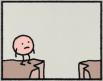
News & writing

Groupe : Team
Messages : 982
Inscrit : 24 sept. 02
Lieu : Versailles - FR
Membre no 7,890

|
moi !
Longtemps sous 9.2.2 avec des plantins du genre écran gelé-redémarrage forcé, puis après réinstale totale je suis resté en 9.1.1 avec beaucoup moins de problèmes...mais un système méga allégé puisque je suis passé sous X pour tout le reste...
En tout cas je n'ai jamais rencontré le genre de soucis de notre ami microgramme. et je pense que le peu de mémoire en est la cause...
--------------------
Ah.
|
|
|
|
|
|
|
|
 jeu. 17 mars 2005, 10:45 jeu. 17 mars 2005, 10:45
|
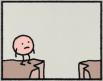
News & writing

Groupe : Team
Messages : 982
Inscrit : 24 sept. 02
Lieu : Versailles - FR
Membre no 7,890

|
Si ça peut t'aider : (moi ça m'a bien aidé)
“Optimum Settings for Cubase on a Mac”
I suppose the first question one might ask is “Which MacOS should I run with my computer and which is
compatible with Cubase”. This is unfortunately not as cut and dry as it would seem. That being said it is
abundantly apparent that more and more applications are compatible with nothing less than 9.x and this
will become even more apparent as time rolls on towards the time we're all using OSX on quad G5s. There
are many opinions on this matter and it would be wise for the user to investigate these issues for him or herself and to check the compatibility documents for their software and hardware. That being said the following
tips will help to make the experience as painless as it should be.
Mac Settings
Appearance Control Panel:
A.
Disable "Smooth all fonts on screen."
Under Fonts, try changing the System font to Chicago (esoteric suggestion)
�
B. Under Sound, set Sound track to "none."
C. Remove any Desktop picture and use a plain pattern
Appletalk Control Panel:
Set Appletalk to Inactive (also check that the Chooser says Inactive as well)
Date and Time Control Panel:
Under server options set to “manually” check and then disable "Use a Network Time Server"
�
Energy Saver Control Panel:
Set sleep time to "Never" for all available settings.
NOTE G4 Users: Open "Advanced Settings" and make sure "Pressing Power Button puts Computer to
Sleep" is unchecked.
File Sharing Control Panel:
Make sure File Sharing is turned off
�
Memory Control Panel:
A.
Select "Custom" twice under Disk Cache and set it to 512k. You will see a warning regarding
system performance. Do Not Panic! This warning does not affect Cubase's performance. 512k is our
“suggested” setting. This has been a topic of debate so follow your own conclusions.
B.
Set Virtual Memory and Ram Disk to "Off."
Monitors Control Panel:
Setting the color to "thousands" should be adequate.
NOTE: Dual Monitor Users
Make sure they are set to the same color depth.
If problems continue, try setting to the same resolution.
�
TCP/IP Control Panel:
Make sure it is set to anything other than Ethernet unless you are connected to an Ethernet network.
9
Sherlock Indexing:
Open Sherlock and Select Index Volumes. Disable any Indexing for all drives.
10
Extensions Manager:
A.
Under "Selected Set," select the OS Base Set
(Listed by OS version...ex.OS 8.6 Base Set)
B.
Select "Duplicate Set" and name the set "Cubase"
C.
Add/enable: Depending on Audio Hardware
OMS Preferred Device (control panel)
Open Music system (extension)
Cubase application specific fonts
ChordFon
ChordFont 4.0
Cubase Data Font
Score Font 4.0
ScoreFon
Any Sound Card drivers necessary for your System
11
Format all Drives using Apples Drive Setup:
We feel it's best to use Apple's Disk Drivers. They have been improved so much that 3rd party drivers
such as FWB or Anubis no longer provide the speed increase they once did. This will also insure that
your drivers will always be updated when a new OS is installed.
12
NEW USB devices:
New: Be wary of USB extensions that may interfere with MIDI transmission.
Keep only those USB extensions necessary to run your MIDI device.
This will have to include the OMS USB driver and of course your keyboard and mouse.
Again it is essential to disable all unnecessary USB devices.
Avoid using USB hubs if at all possible. If you must use a hub, make sure it is self powered.
13
Colorize your Extensions and Control Panels:
TIP: After setting up a clean system and all related software try colorizing all Extensions and Control
Panels so you know when something new has been installed how it differs from your clean setup.
Also note that many users prefer using Conflict Catcher to handle such tasks as it keeps a record of
what was installed and when.
�
Cubase Settings
Memory Allocation (Basic settings, dependent on the amount of RAM available)
'Get info' (Cmd-I) on the application Cubase.
Set the Preferred Memory to as much as possible leaving room for your OS of course.
Minimum Memory should be left at the default (although some prefer to set this a little higher as well)
TIP: The truth is Cubase works so much better with more RAM assigned to it. The default settings won’t
allow you to do much in the way of recording multiple audio tracks and using any VSTi plug-ins.
HALion in fact will crash Cubase if it’s set to the default 64MB of ram. I would strongly suggest adding
more memory to your computer and assigning at least 196MB to Cubase.
2
Start up using the Autoload song that was originally installed and not an old one. Read this twice. I
can’t tell you how important it is to create a new Autoload with every new version of the program
that you install. It’s just that important.
3
MIDI SETUP
Disable all Input devices except the ones you truly need (Master Keyboard and Interface)
�
Make sure Thru is enabled
MIDI FILTERING
Make sure Sysex filtering is "enabled" (both check boxes checked) unless you need to record Sysex.
�
AUDIO SETUP
Memory Per Channel and Disk Block Buffer size. These are critical settings and are completely
dependent on the amount of RAM in your computer and how much is assigned to Cubase. Please feel
free to read the Getting into Details portion of the Cubase manual for reference on this subject.
1. Set the number of audio channels you think you’ll need.
2. Set the Memory Per Channel to 384kB (more if you have plenty of RAM)
3. Set the Disk Block Buffer to 96kB (if memory allows try 128kB per channel)
It’s important to remember that these settings may need adjusting for your system and specific needs
so please experiment....you won’t break anything trying.
4. Adjust the Buffer settings for your particular sound card.
TIP: Do not try to push your sound card beyond reason with extremely low buffer settings, in order
to achieve low latency settings. A setting of 512 samples is really the lowest setting you can expect
here in order to play audio tracks without CPU Overs. Some cards may require higher settings.
If you run into problems with your Audio card, open the Cubase Prefs folder and remove only the
ASIO prefs. It is not necessary to delete the entire Cubase Prefs folder.
When creating a song, always follow these steps:
1. Create "New Song" from the file menu
2. Properly create a folder for that song
3. Name the song and save it within that folder
4. Copy any additional audio files (loops, samples) you may want to use to this folder and then import
them into Cubase.
5. Do not move this folder to other drives unless absolutely necessary.
�
OMS SETUP (the Opcode application)
If you’re using OMS please make sure you have the newest version (2.3.8) and that it’s properly set up.
I suggest opening OMS Setup and under the Edit Menu Preferences and check that OMS will alert you if
Appletalk is On. Also under OMS MIDI Setup check the “Run MIDI in Background” checkbox.
TIP: When naming all your devices put a number in front of each name. Number them in the order
that you wish them to appear in Cubase’s popup menus. If you have more than ten devices use 01-10.
This will really help keep things organized when you start using VSTi devices and such as they will
show up after your OMS devices.
TIP: Keep copies of all your old OMS setups (documents) as they may come in handy in the future
when some old song opens with completely messed-up track assignments. Opening the associated
old OMS setup doc will at the very least allow you to make some notes on what tracks were assigned
to which instruments.
�
TROUBLESHOOTING
If you are experiencing problems then try the following procedures:
Please try to remember if there is any software that you recently installed that may have an effect on the
System. This could be anything. Here is a check list of things for you to try in no particular order.
1
Trash all Cubase prefs (it's easy enough to recreate them)
Save any Key Commands so you can reopen them after deleting Prefs.
Trash all audio hardware prefs
Examples:
Digidesign Hardware ("DigiSetup" & "Sound Preferences" etc)
MOTU Hardware ("---fill in the blank---"
)
Egosys Waveterminal ("WaveTerminal2496 Preferences"
)
2
Remove the System Extension "OpenTpt Serial Arbitrator" if it is installed.
This is only needed for some Fax software and has been known to mess with MIDI Interfaces.
Remove "OMS TimeManager" from OMS folder if installed.
This was only needed for Opcode Studio Vision and has been known to affect MIDI Timing.
4 Increase Cubase VST memory as much as you can. (200mb+)
5 Install a fresh version of whatever drivers needed for your audio system.
Examples:
"DigiInit" if you are using Digidesign hardware
"PCI-324" for MOTU hardware
6 Remove and set aside any third party VST plug-ins (for the time being)
�
7
Zap the PRAM
(Hold down <command+option+P+R> at startup until you will hear two startup chimes)
Some users prefer to let it chime 6 times... your choice.
You will have to check the following after zapping PRAM.
NOTE: Some Macintosh computers may not have all the settings described below.
Status of AppleTalk (Appletalk should be turned off while running Cubase)
Serial Port Configuration and Port definition
Alarm clock setting
Application font
Serial printer location
Autokey rate
Autokey delay
Speaker volume
Attention (beep) sound
Double-click time
Caret blink time (insertion point rate)
Mouse scaling (mouse speed)
Startup disk
Menu blink count
Monitor Depth
32 Bit addressing
Virtual Memory
RAM Disk
Disk Cache
8
Start with all 3rd party VST plug-ins disabled.
9
Try to have only the ASIO driver(s) you need and the SoundManager ASIO driver installed in your
ASIO folder and remove any sub directory from this folder.
10
Check if some errant MIDI data is coming in to your interface which could cause the whole system to
choke (MIDI clock from some synth, for example, would be terribly demanding on Cubase)
11
Remove *ALL* extensions, control panels and files that are installed by any 3rd party softsytnths that
you use. (Rewire or VST - Retro, Koblo etc.) As well as any “unnecessary” shareware or MIDI-audio files.
One must eliminate any possible conflicts for testing purposes.
12
Remove all unnecessary FONTS.
Fonts can weigh down a system and if any are corrupt... well say no more.
If running OS 8.6 make sure you have the Font Manager Update installed.
13
Last ditch - reinstall system software and Cubase again... yikes! You may also want to do fresh installs
of any other applications as well. Disable all possible trouble makers like external SCSI chains
(drives/scanners etc) and extra video cards. In short eliminate all possible gremlins!
One more thing to try -mostly to check the audio file in question.
Open a new song (a fresh Autoload perhaps)
Import this audio file into the new song and see if it plays properly. If it plays fine then there is
a
problem with the song file itself. If it still stutters then it could be that the file is corrupt. To verify
create another test song and load another stereo file or record something new to see if that works.
It could be one of a thousand things -more likely you'll discover some combination
that works.
�
MAC OS TIPS
Things to Trash when stuff gets weird:
MacTCP DNR
Internet prefs
MacOS prefs
Finder prefs
File Exchange prefs
Apple Menu Options prefs
ASLM
Mild Approach:
Delete the following:
Finder Prefs
General Control Prefs
ASLM Preferences
Expansion Manager Prefs
TSM Preferences
More Aggressive:
Same as above plus replace the following with "fresh" copies:
System File
-caution - don't loose any of your custom sounds!
Finder
System Resources
-caution - don't forget to "re-bless" the System Folder
Note: Keeping these "fresh" copies in a "disk.img" allows them to be handy, yet
not confuse the Mac by "blessing" the copies folder.
Also Delete: - requires resetting prefs like VM, etc..
.
Mac OS Preferences
System Preferences
Zapping PRAM may be necessary
The Kick Some Butt - Almost Like A Clean Install - Tune-Up:
Both of the above plus "move to Trash" the following invisible files:
Desktop
Desktop DB
OpenFolderListDF
NOTE: FileBuddy works great for this and Techtool for deleting the desktop
Of course, any of these require a Restart. Needless to say don't try to delete a file that is in use -
this is where booting from another disk helps. I've done this many many times, on several Macs, and it
works great to restore stability!
This document was created by Kevan Staples and Jonathan Christensen June 2001
--------------------
Ah.
|
|
|
|
|
|
|
|
 jeu. 17 mars 2005, 12:36 jeu. 17 mars 2005, 12:36
|

Newbie
Groupe : Members
Messages : 15
Inscrit : 28 févr. 05
Lieu : Grenoble - FR
Membre no 61,517

|
Je v m'absenter qq jours, je vais eplucher ton texte a mon retour, je te tiendrais au courant des resultats.
merci en tt k, ne serait-ce ke pr le geste...
A.
|
|
|
|
|
|
|
|
 jeu. 17 mars 2005, 14:55 jeu. 17 mars 2005, 14:55
|

Member
 
Groupe : Members
Messages : 77
Inscrit : 14 nov. 04
Lieu : Antibes - FR
Membre no 54,976

|
Ca c'est ce qui s'appelle de l'info brève et concise !  Bon, moi j'ai aussi un leger pb avec cubase SX: jusqu'à 24 pistes audio, tout roule et dés que je les depassent et que je veux mettre un peu d'effet sur une piste supplémentaire, j'ai l'appli qui quitte toute seule, c'est rageant quoi !
--------------------
"Minimal Disco, Micro-House, Click'n'Cuts and Groovy Bleeps" PowerbookG4 15" 1,33GHz 768MoRAM OS10.3.8 CubaseSX Venez faire un tour dans mon boulodrome
|
|
|
|
|
|
1 utilisateur(s) sur ce sujet (1 invité(s) et 0 utilisateur(s) anonyme(s))
0 membre(s) :

|
|


