Ripping 3D Blu-ray to 3D MP4 format for playback with desired subtitles
Is there any way convert a 3D Blu-ray disc to 3D MP4 video for playback with your desired subtitle? Now you are in the right place. Get the solution from this page.
3D technology changes people's life and make it possible to have an immersed sense when watching 3D movies. Now, no need to go to the cinema, you can enjoy 3D movies at home with the help of portable devices or 3D player software. As the popularity of 3D Blu-ray movies, more and more problems about how to rip 3D Blu-ray arose. In this article, I will share a step-by-step guide on
converting 3D Blu-ray to 3D SBS MP4 format for enjoying with desired subtitle.
It’s a wonderful experience to rip Blu-rays movies into MP4, and play on 3D device or Media Players in living room. Also, it’s not a big deal if you prefer watching 3D movies as long as you have this Blu-ray ripping tool,
Pavtube BDMagic.
With it you can easily convert Blu-ray movies to 3D MKV/MP4/MOV/AVI/WMV and add 3D effect in Analygph, T/P and SBS; of course, you can also rip 3D Blu-ray to normal 2D for more widely use. To be more specific, it offers several settings to let you free change 3D effect at your needs. You can make 3D movies at home! Highly recommended to give a shot!
Tips:1. 3D effect on converted video is added by program; it may not be exactly the same as your original 3D blu-ray disc.
2. For Mac users: pls choose Pavtube
BDMagic for Mac.
Great News!!! Pavtube Software officially released its
2014 Christmas Deal. UP to 50% off is provided lasting to January 31th 2015. Don't miss it! And find more
2014 Christmas Crazy Promotion at Pavtube Facebook.

Tutorials: Rip 3D Blu-ray to 3D MP4 with subtitles
Step 1. Run Pavtube BDMagic as the best 3D Blu-ray Ripper; load disc.
Click “Load files” to load blu-ray movie from ROM, blu-ray folder or import Blu-ray ISO file directly. There’s not need to run virtual drive to mount the ISO files; This 3D Blu-ray Ripper will recognize them automatically.

Because the subtitles are not hardcoded on the Blu-ray video, so we can choose the subtitles which you want to keep. Just click the drop down menu after "Subtitles", force subtitle can be checked for output so as to help you to read the unknown language and fully enjoy the Blu-ray movies.
Step 2. Choose format.
Click the “Format” bar and find “3D Video”, you will find several presets for MKV/MP4/MOV/AVI in Side-by-Side 3D, Top-Bottom 3D and Anaglyph 3D. Here MP4 Side-by-Side 3D Video(*.mp4) is most recommended formats, but you still need to check your device specification to choose one accordingly.
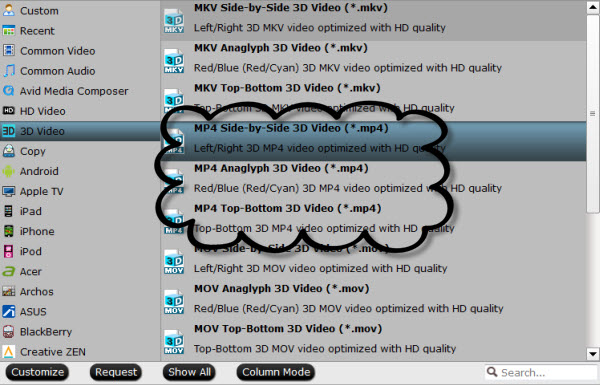
Step 3. Adjust 3D effect.
Click “Settings” to enter customize specs window; you can adjust resolution(size), bitrate, frame rate, 3D mode and depth here.
In order to get customized videos, you can add subtitles to your own videos.
Find "Edit" icon and then click it, you will find video editor. There you can Trim, Crop, Add watermark and Effect. Above all, Subtitle can be added here.
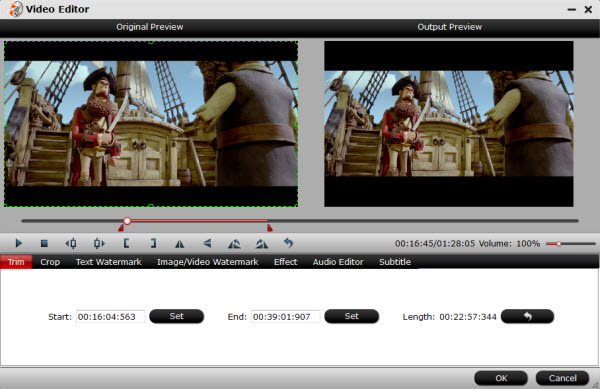
Step 4. Start Conversion.
Click the big red “Convert” to start the conversion. Wait for a while and click “Open output folder” to locate the converted video easily. Now transfer your 3D mp4 movies for playback on your potable device. Do not forget to turn on your device 3D settings!
Money Saving Boundles:
BDMagic($49) + ChewTune($29) = Only $49.9, Save $28.1
BDMagic($49) + DVD Creator($35) = Only $49.9, Save $28.1
DVDAid($35) + ChewTune($29) = Only $49.9, Save $14.1
DVDAid($35) + DVD Creator($35) = Only $35.9, Save $34.1
Related articles:Rip Blu-ray to SBS 3D MKV for 3D LG TV with 3D glasses Transcode DVD to multi-track MP4 for iOS devices on MacPlay Blu-ray with 3D TrueHD audio using home theater projectorConvert 3D MKV movie files to 3D MP4 files on your 3D devicesUnlimited Play Jurassic Park 3D Blu-ray on Android Tablet/SmartphoneBackup 3D Blu-ray movies in MKV to NAS for streaming on Mac Source:
http://multimediatips.jimdo.com/2014/06/27...4-with-subtitle