Please note, not all videos are compatible with iPad. iPad supports H.264, MPEG-4 video in mp4, mov format. If iTunes couldn't recognize the video or you want to play this video on iPad, please follow the simple tutorial in part 1 and part 2.
Things you'll need1. Your iPad
2.
Aneesoft video converter Pro (If you are using Mac OS, please download
Aneesoft video converter Pro for Mac)
3. iTunes installed on your computer
Part 1: How to convert any videos to iTunesStep 1: Download & install Aneesoft Video Converter ProWe'll use the very nice video converter software called Aneesoft Video Converter Pro for converting videos to iTunes format, head over here and download the free trial version. Next step is to install the program.
Step 2: Run Aneesoft Video Converter Pro and add videos Now run Aneesoft Video Converter and click the big button "Add..." to add videos from your hard disk, you may add as many videos as you want to convert to iTunes format. Only the titles you checked will be converted.
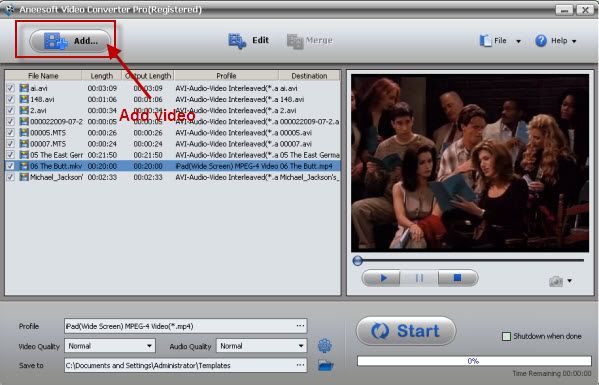 Step 3: Edit your video file (optional): trim, add effects, add watermark and deinterlace
Step 3: Edit your video file (optional): trim, add effects, add watermark and deinterlaceThis Aneesoft video converter Pro allows you to trim, crop your videos, which may help you removing the black edges around your video, so that you can watch your movies in full screen. You can also set different video effect such as grey, invert, gamma, sepia and so on, in addition, if you want to add watermark on your video, you can click "Watermark" tab and then check "Enable Effect" option box. You may add Text or Image watermark onto your video.
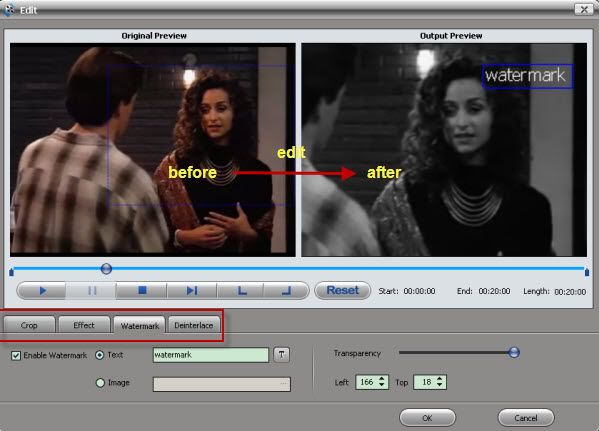 Step 4: Set the output iTunes format and start converting
Step 4: Set the output iTunes format and start convertingiTunes supports MOV, MP4 (MPEG-4), M4V, MPEG video formats. So we set the output format to “MP4-MPEG4 Video File (*.mp4)” for iTunes. You may also find a wide range of preset video formats for iPod, iPhone, PSP for pro version. At last, you can click the big button "Start" to begin converting videos to iTunes compatible video files.
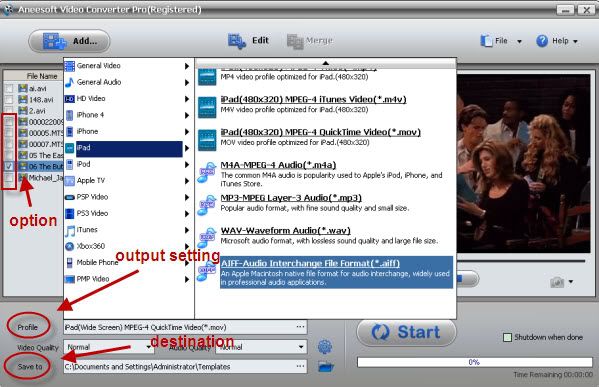 Part 2: How to sync video to iPad
Part 2: How to sync video to iPadStep1. Connect iPad with your computer and open iTunes and Click "File" on iTunes menu and select "Add File to Library" to add movies to iTunes library.
Step2. On LIBRARY section of iTunes source list, click "Movies", and you could see the movie you added just now.
Step3. Select iPad in DEVICES section of iTunes source list. Drag the movie you want to transfer to iPad in library list and drop to iPad Movies.
Step4. You will see the video in iPad Movies list and at the same time iTunes will sync the newly added video to your iPad automatically.
Tips &Tricks*Aneesoft video converter Pro can convert video to any video formats, such as MP4, AVI, WMV, MPG, MPEG, MOV, TS, FLV and HD video like AVCHD(MTS/M2TS), MOD/TOD, HD WMV.
*Aneesoft video converter Pro can convert video for most portable devices: iPad, iPhone 4, iPod touch 4, Apple TV, PSP, Mobile Phone and more.
*Aneesoft video converter Pro can edit video, trim, crop, merge, add watermark and apply special effects to your video files.
*Aneesoft also offered a free version, you can try
Aneesoft free video converter. But this version limits the import video format and the output video format, only the official verison can convert almost any kinds of video.
Some nice articleHow to convert video to Zune video format for freeHow to convert video to PSP video format for free How to convert videos to BlackBerry format for free