The iPad and new iPad 2 offers one of the best video experience in portable devices. Its 9.7-inch backlit-LED IPS display could not be better to
play HD video on the go. Even though the iPad has that HD feel, there are plenty of HD files it can't stomach — the maximum resolution for videos to sync via iTunes is 720p, and anything higher (1080i or 1080p) simply won't transfer. Generally, movies or TV shows purchased from iTunes will arrive with versions tuned for both devices, but for anything you've created independently of the store, you may run into a spot of trouble.
I've been poking around with different ways to
downsampling the 1080i/p videos to a more manageable resolution onto the iPad, Unusually for an Apple product, there is no easy way to perform this task. But today I will introduce a step by step guide on how to
get High-def videos onto iPad/iPad 2, enjoy H.264 high definition video up to 720p, 30 frames per second.
Step 1: Add HD video files To downsampling the 1080i/p videos to a more manageable resolution onto the iPad, we need a Mac iPad video converter to convert the HD video to
iPad compatible video format, If you have download the
iFunia iPad video converter on your Mac. You can start it and add files to the converter. If you do not download and install. Click here to
Download Free Trial Version. And then click "Add ..." to load HD videos as you wish.
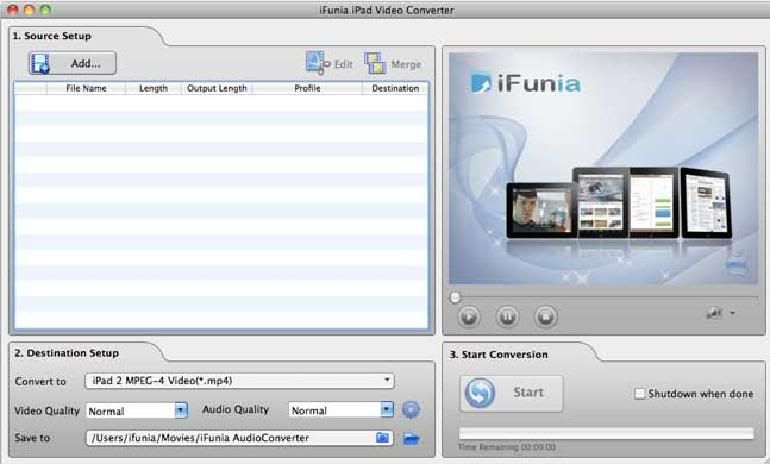 Step 2: Edit HD videos: crop, trim, add effects, add watermark (Optional)
Step 2: Edit HD videos: crop, trim, add effects, add watermark (Optional)This step is optional step. But when you come to review the HD video your taken and find it's too dark or the focus is blurred, you may wanna fix these flaws and apply artistic effects with the Edit Video module of the program. Plus, with just a few clicks, you can crop the video to remove black sides, trim the video and add text or image watermark easily as below.
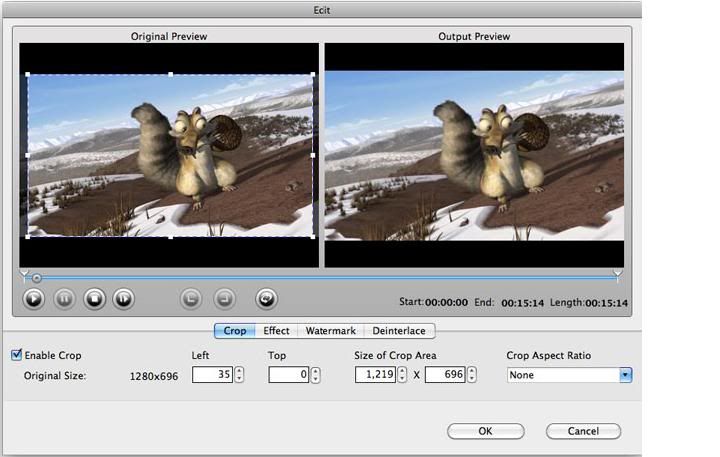 Step 3. Choose H.264 720P MP4 format for iPad
Step 3. Choose H.264 720P MP4 format for iPadWe all know the iPad can only play back H.264 MPEG4 (.mp4) files, choose H.264 720P MP4 from the "Convert to" drop down menu. And in the "Settings" window, all the video/audio parameters are set for playing 1080p on iPad with better quality.
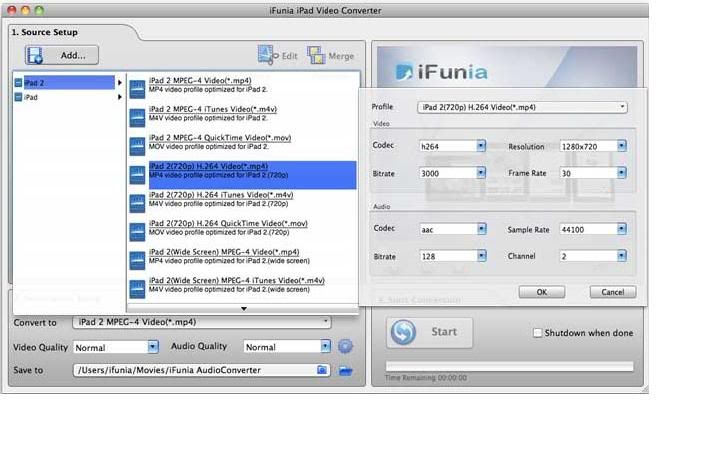 Step 4: Click the "Start" button to get High-def Videos onto iPad/iPad 2 now
Step 4: Click the "Start" button to get High-def Videos onto iPad/iPad 2 nowAs long as the conversion is done, you will get the High-def Videos onto iPad/iPad 2 from its destination folder, and then you can import the files to iTunes and sync videos to your iPad for playing. This professional
iPad Video Converter for Mac is specially design for Apple iPad, aiming to enable iPad users an exquisite experience of viewing video entertainment on your iPad's largescreen. If you find yourself saving and converting video on a regular basis, then spend a few bucks and get the software. Also if you want to rip and convert DVD movie to iPad, there's another tutorial that you might like:
How to rip and convert DVD movies to iPad/iPad 2 on Mac.