There are fewer ways to add video to your iPod than there are ways to add music to it. However, there are a few ways other than just buying video at the iTunes Store. How about taking the video you already have—iMovies, DVDs you own, TV shows you’ve recorded with a Mac-based digital video recorder (DVR)—and converting them so you can play them back on the new iPod?
No problem: just read on to get the lowdown on encoding and transferring your video content for viewing on-the-go. You may rip DVD movies, convert videos and then add them to to your iPod. This article covers the step-by-step guide to convert videos to iPod compatible format for syncing to your iPod.
Step 1: Download and install iPod Video Converter for Mac to convert video for iPodWe’ll be using a very nice video converter software for Mac OS called
'iFunia iPod Video Converter for Mac' for converting YouTube FLV video to iPod MP4 video, head over here and download
the free trial version. Next step is to install the program.
Step 2: Run iFunia iPod Video Converter for Mac and add filesNow run
iFunia iPod Video Converter on your Mac and click the big button "Add..." to add video files on your hard disk. You may add any popular video forma for converting to iPod MP4 video.
Step 3: Select the video titles that you'd like to convertOnly the titles you checked will be converted. So if there're some videos you don't want to convert, you need to uncheck them or 'Remove' them from the right-click menu. 'Clear' in the right-click menu means remove all titles in the list.
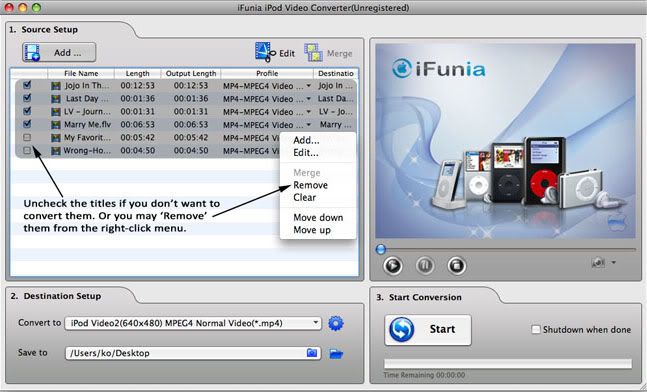 Step 4: Edit video: trim, crop, add effect, add watermark
Step 4: Edit video: trim, crop, add effect, add watermarkIf you just want to convert a short clip of original video to iPod for watching, trim it. Click the title you'd like to trim, then click 'Edit' button. Drag the Start & End pointer directly to trim video clip and convert it to MP4 videos for iPod. If you'd like to crop video, add special effects, add watermark for output MP4 videos, and check the options below.
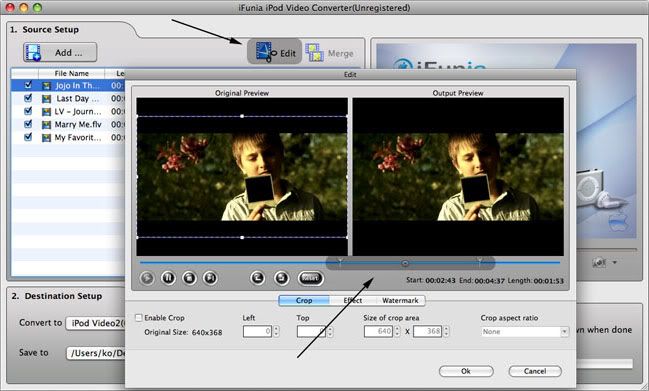 Step 5: Set the output iPod MP4 video format
Step 5: Set the output iPod MP4 video formatThere are almost all common iPod video formats available for you to choose to convert to. Here I set the output format to 'iPod Video2(640*480) MPEG4 Normal Video (*.mp4)' and the audio codec as default. Remember that the output file size mostly depends on the Bitrate you set. Larger Bitrate, larger file size.
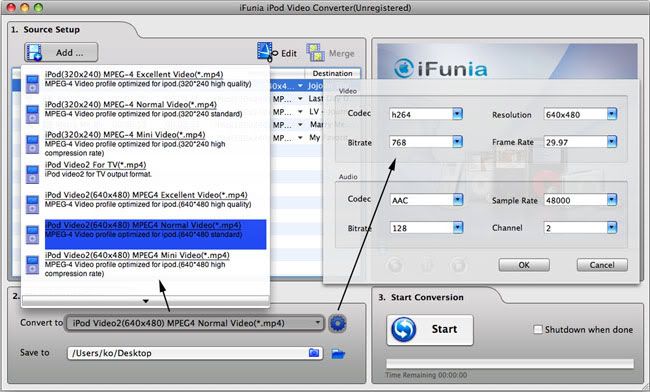 Step 6: Start converting video to iPod MP4 file
Step 6: Start converting video to iPod MP4 fileNow you may click the big button "Start" to begin converting videos to iPod MP4 video file. Once the convert is complete, iFunia iPod Video Converter for Mac will place a new version of your video on the desktop (depends on the output folder setting). Double-click the new MP4 video file and play it to make sure it looks as you expect and sync videos to your iPod.
Tips:* iFunia iPod Video Converter for Mac is a simple conversion tool that helps you convert all popular video like AVI, MOV, WMV, MKV, 3GP, 3G2, RM, VOB, MPEG, ASF and FLV to iPod-ready MP4 video and MP3, M4A audio.
* iFunia iPod Video Converter also can enrich the contents of your iPod in the way of editing your video sources.
* If you are using Windows and want to convert videos to iPod on PC, you can refer to
iFunia iPod Video Converter for Windows.