|
 mar. 4 oct. 2005, 04:04 mar. 4 oct. 2005, 04:04
Message
#1
|
|
|
Newbie Groupe : Members Messages : 4 Inscrit : 04 juil. 05 Lieu : Beverly Hills - US Membre no 67,432 |
im having a problem with my revision and reason set-up for working on this film sound track. i have sounds and samples perfectly timed for certain cuts in the film but the timing seems to change with each playback. so im finding it hard to not pull my hair out right now cause i have no idea how to time this anymore. and im running the most current version of reason and revision
|
|
|
|
 mar. 4 oct. 2005, 04:41 mar. 4 oct. 2005, 04:41
Message
#2
|
|
|
Newbie Groupe : Members Messages : 15 Inscrit : 13 févr. 03 Lieu : Golden - US Membre no 12,229 |
While ReVision Might be a good low budget option for syncing Reason to video, the more heavy duty apps like Pro-tools and Nuendo work better for pro quality work. Theroreticaly (SIC) Revision is in sample level sync with Reason, but in reality, often playback is not in sync. (although when you bounce it down Reason will be in sync) This is due to your Macs video playback, not the actual files.
--------------------  Jay Shaffer Mac Audio Guy Author of "The MacAddict Guide to Making Music with GarageBand" mag@jayshaffer.com http://macaudioguy.com/ |
|
|
|
 mar. 4 oct. 2005, 05:31 mar. 4 oct. 2005, 05:31
Message
#3
|
|
|
Newbie Groupe : Members Messages : 23 Inscrit : 26 févr. 05 Membre no 61,347 |
Hello, I use Reasons 3.0 and the latest Revision also and I have never had a problem with it. If I may ask a question, Are setting up Revision correctly? When you start Revision which you should be starting 1st before Reasons. Then you must go into the options list and go into "show project settings" Now in this window you have to assign the tempo.. Then you go into the device column and Reasons should be there. You have to check that also. Then import your movie (video) file. Now Reasons should play back at the tempo that you assign in Revison.
Yes Revision is not the best but if you set it up correctly and in the proper order it doesn work well. Gene Now this is from the Revision help: When you first launch ReVision it presents you with an untitled window that can be used for your first project. To import a movie choose the "File->Import Movie..." menu item. The first frame of the movie will be displayed in the movie view. To load a ReWire device choose the appropriate device from the "Device" menu. The available devices you have installed should be listed. When you choose a device the console app with which you're probably familiar may be launched. (Some devices such as Live require you to start the device UI yourself by launching the application). You're now ready to begin your composition. Clicking on the "Play" button will start the QuickTime movie and the ReWire device. Clicking "Stop" will stop them both. The Fast Forward and Rewind buttons change the movie and the ReWire device playback position simultaneously allowing you to search for a particular point in the movie. |
|
|
|
  |
1 utilisateur(s) sur ce sujet (1 invité(s) et 0 utilisateur(s) anonyme(s))
0 membre(s) :